当数据库服务器建立好以后,我们首先要做的不是考虑要在这个支持数据库的服务器运行哪些受MySQL提携的程序,而是当数据库遭到破坏后,怎样安然恢复到最后一次正常的状态,使得数据的损失达到最小。
一、前言:
当数据库服务器建立好以后,我们首先要做的不是考虑要在这个支持数据库的服务器运行哪些受MySQL提携的程序,而是当数据库遭到破坏后,怎样安然恢复到最后一次正常的状态,使得数据的损失达到最小。
或者说,仅仅是数据库服务器的建立,只能说明它能做些什么,并不代表它能稳定的做些什么。灾难恢复的效率及全面性,也是系统的稳定性的一个准因素,尤其对于一个服务器系统。文章源自很文博客https://www.hinwi.com/很文博客-https://www.hinwi.com/47380.html
这一节,介绍数据库自动备份以及数据库被破坏后的恢复的方法。在这里,我们使用mysqlhotcopy,并且定义一段Shell脚本来实现数据库的自动备份,并且,让整个数据自动备份与数据恢复过程都基于Shell。文章源自很文博客https://www.hinwi.com/很文博客-https://www.hinwi.com/47380.html
建立数据库备份所需条件文章源自很文博客https://www.hinwi.com/很文博客-https://www.hinwi.com/47380.html
[1] 建立自动备份脚本文章源自很文博客https://www.hinwi.com/很文博客-https://www.hinwi.com/47380.html
在这里,为了使数据库备份和恢复的符合我们的实际要求,用一段符合要求的Shell脚本来实现整个备份过程的自动化。文章源自很文博客https://www.hinwi.com/很文博客-https://www.hinwi.com/47380.html
- [root@CentOS ~]# vi mysql-backup.sh ← 建立数据库自动备份脚本,如下:
- #!/bin/bash
- PATH=/usr/local/sbin:/usr/bin:/bin
- # The Directory of Backup
- BACKDIR=/backup/mysql
- # The Password of MySQL
- ROOTPASS=******** 此处请将星号替换成MySQL的root密码
- # Remake the Directory of Backup
- rm -rf $BACKDIR
- mkdir -p $BACKDIR
- # Get the Name of Database
- DBLIST=`ls -p /var/lib/mysql | grep / | tr -d /`
- # Backup with Database
- for dbname in $DBLIST
- do
- mysqlhotcopy $dbname -u root -p $ROOTPASS $BACKDIR | logger -t mysqlhotcopy
- done
[2] 运行数据库自动备份脚本文章源自很文博客https://www.hinwi.com/很文博客-https://www.hinwi.com/47380.html
- [root@CentOS ~]# chmod 700 mysql-backup.sh 改变脚本属性,让其只能让root用户执行
- [root@CentOS ~]# ./mysql-backup.sh 运行脚本
- [root@CentOS ~]# ls -l /backup/mysql/ 确认一下是否备份成功
- total 8
- drwxr-x--- 2 mysql mysql 4096 Sep 1 16:54 mysql 已成功备份到/backup/mysql目录中
[3] 让数据库备份脚本每天自动运行文章源自很文博客https://www.hinwi.com/很文博客-https://www.hinwi.com/47380.html
- [root@sample ~]# crontab -e ← 编辑自动运行规则(然后会出现编辑窗口,操作同vi)
- 00 03 * * * /root/mysql-backup.sh 添加这一行到文件中,让数据库备份每天凌晨3点进行
测试自动备份正常运转与否(备份恢复的方法)
这里,以通过实际操作的过程来介绍问题出现后的恢复方法。
[1] 当数据库被删除后的恢复方法
首先建立一个测试用的数据库。
- [root@CentOS ~]# mysql -u root -p ← 用root登录到MySQL服务器
- Enter password: ← 输入MySQL的root用户密码
- Welcome to the MySQL monitor. Commands end with ; or \g.
- Your MySQL connection id is 8 to server version: 4.1.20
- Type 'help;' or '\h' for help. Type '\c' to clear the buffer.
- mysql> create database test; ← 建立一个测试用的数据库test
- Query OK, 1 row affected (0.00 sec)
- mysql> use test ← 连接到这个数据库
- Database changed
- mysql> create table test(num int, name varchar(50)); ← 在数据库中建立一个表
- Query OK, 0 rows affected (0.07 sec)
- mysql> insert into test values(1,'Hello,CentOS'); ← 插入一个值到这个表(这里以“Hello,CentOS”为例)
- Query OK, 1 row affected (0.02 sec)
- mysql> select * from test; ← 查看数据库中的内容
- +------+-----------------+
- | num | name |
- +------+-----------------+
- |1 | Hello,Centos | ← 确认刚刚插入到表中的值的存在
- +------+------------------+
- 1 row in set (0.01 sec)
- mysql> exit ← 退出MySQL服务器
- Bye
然后,运行刚才建立的数据库备份脚本,备份刚刚建立的测试用的数据库。
- [root@sample ~]# cd ← 回到脚本所在的root用户的根目录
- [root@sample ~]# ./mysql-backup.sh ← 运行脚本进行数据库备份
接下来,我们再次登录到MySQL服务器中,删除刚刚建立的测试用的数据库test,以便于测试数据恢复能否成功。
- [root@Centos ~]# mysql -u root -p ← 用root登录到MySQL服务器
- Enter password: ← 输入MySQL的root用户密码
- Welcome to the MySQL monitor. Commands end with ; or \g.
- Your MySQL connection id is 13 to server version: 4.1.20
- Type 'help;' or '\h' for help. Type '\c' to clear the buffer.
- mysql> use test ← 连接到测试用的test数据库
- Reading table information for completion of table and column names
- You can turn off this feature to get a quicker startup with -A
- Database changed
- mysql> drop table test; ← 删除数据中的表
- Query OK, 0 rows affected (0.04 sec)
- mysql> drop database test; ← 删除测试用数据库test
- Query OK, 0 rows affected (0.01 sec)
- mysql> show databases;
- +---------------+
- | Database |
- +---------------+
- | mysql | ← 确认测试用的test数据库已不存在、已被删除
- +---------------+
- 1 row in set (0.01 sec)
- mysql> exit ← 退出MySQL服务器
- Bye
以上,我们就等于模拟了数据库被破坏的过程。接下来,是数据库被“破坏”后,用备份进行恢复的方法。
- [root@Centos ~]# /bin/cp -Rf /backup/mysql/test/ /var/lib/mysql/ ← 复制备份的数据库test到相应目录
- [root@Centos ~]# chown -R mysql:mysql /var/lib/mysql/test/ ← 改变数据库test的归属为mysql
- [root@Centos ~]# chmod 700 /var/lib/mysql/test/ ← 改变数据库目录属性为700
- [root@Centos ~]# chmod 660 /var/lib/mysql/test/* ← 改变数据库中数据的属性为660
然后,再次登录到MySQL服务器上,看是否已经成功恢复了数据库。
- [root@CentOS ~]# mysql -u root -p ← 用root登录到MySQL服务器
- Enter password: ← 输入MySQL的root用户密码
- Welcome to the MySQL monitor. Commands end with ; or \g.
- Your MySQL connection id is 14 to server version: 4.1.20
- Type 'help;' or '\h' for help. Type '\c' to clear the buffer.
- mysql> show databases; ← 查看当前存在的数据库
- +-------------+
- | Database |
- +-------------+
- | mysql |
- | test | ← 确认刚刚被删除的test数据库已经成功被恢复回来!
- +------------+
- 2 rows in set (0.00 sec)
- mysql> use test ← 连接到test数据库
- Reading table information for completion of table and column names
- You can turn off this feature to get a quicker startup with -A
- Database changed
- mysql> show tables; ← 查看test数据库中存在的表
- +-------------------+
- | Tables_in_test |
- +-------------------+
- | test |
- +-------------------+
- 1 row in set (0.00 sec)
- mysql> select * from test; ← 查看数据库中的内容
- +------+---------------------+
- | num | name |
- +------+---------------------+
- | 1 | Hello,CentOS | ← 确认数据表中的内容与删除前定义的“Hello,CentOS”一样!
- +------+---------------------+
- 1 row in set (0.01 sec)
- mysql> exit ← 退出MySQL服务器
- Bye
以上结果表示,数据库被删除后,用备份后的数据库成功的将数据恢复到了删除前的状态。

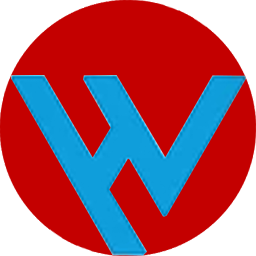








评论